Invoke PowerShell Scripts using vRO 7.0 – Part 2.
In this blog post i would show how easy it is to offer a workflow designed in vRO with vRA and offer the service offering to customers with a self service portal.
Note :- I have the minimal install of vRA 7.0 for testing purpose.
I would be integrating the VM build vRO workflow i created in Part-1 of my post with vRA self service portal.
To start with login to the vRA 7.0 console with the administrator account, click on tenants, edit the tenant.
Next create a local user, click on the “New” tab and create a user.
Add this user to “Tenant Administrators” and “IaaS Administrators”.
Once the above steps are completed, log out, and log in back as the local user you created, click on the “Custom Groups” tab and create a custom group called test and provide the local user you created with all the architect roles.
Once you create the custom group and assign all the necessary roles to the custom groups, log out and log in again, click on the administration tab and click on configure external orchestra-tor server.Feed in the required values and configure the external orchestrator server.
Next click on the administration tab and create an entitlement and associate this with the custom group we created.
Next click on the administration tab, click on XaaS blueprint and click on New Blueprint. now as you have already configured the orchestrator configuration in vRO, you would be able to see the workflows presented in the view below, select the appropriate blueprint and click on finish.
Once you add this XaaS blueprint you would be able to see it under the XaaS blueprints, click on the blueprint and click on publish.
Next click on the administration tab, click on services and add a new service, feed in the required parameters.
Once done click on manage catalog items and add the Orchestrator workflow as a catalog item, also associate it with the service and entitlement you created in the previous step and publish it.
continued …
Woahh!, now that was again a lot of steps, but lets see how it pays off in the end :).
Click on the Catalog Tab, and you would be greeted with the services listed along with its catalog items
Next to start testing, you just need to click on the workflow shown “Create_test_VM”, feed in the required parameters, and click submit, this would internally invoke the vRO workflow with the input parameters.
As you can see in my screen-capture above, the possibilities are endless, what ever works with powershell can be integrated to this solution and passed along as a service offering to the customers.
I hope you enjoyed this 2-part blogpost series on “Invoke PowerShell Scripts using vRO 7.0” and found this information useful and hope it helps you in automate almost anything with vRO,vRA,PowerCLI and native PowerShell.
Do Check out my other posts on VRO, VRA and PowerShell

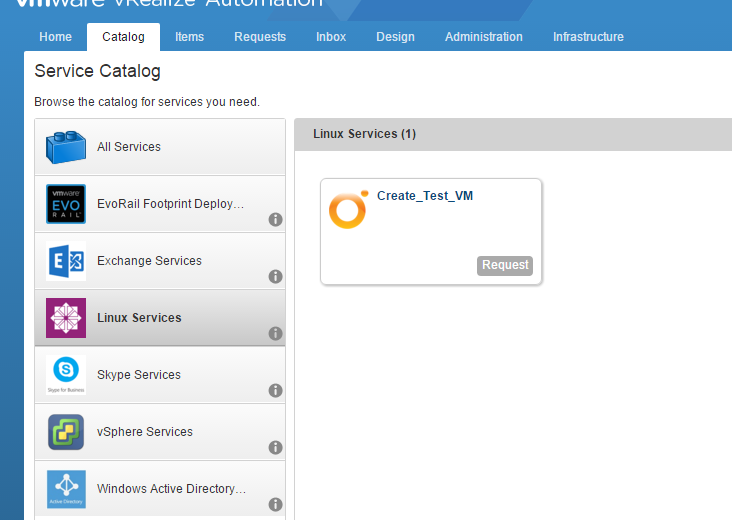
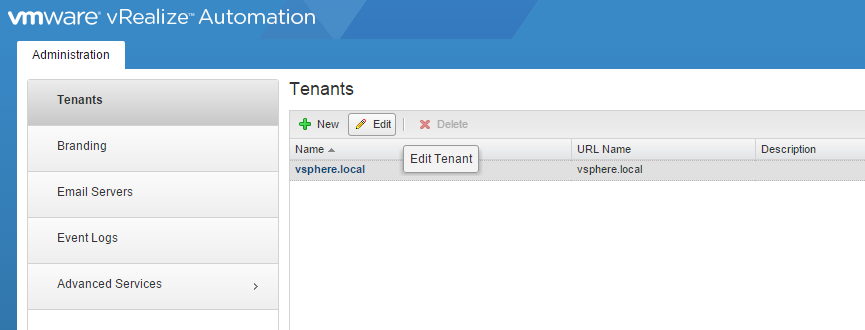
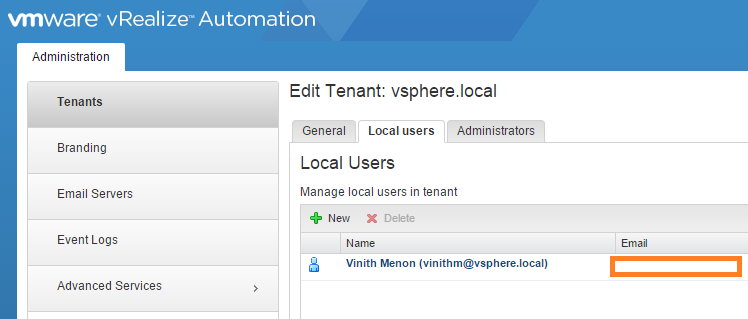
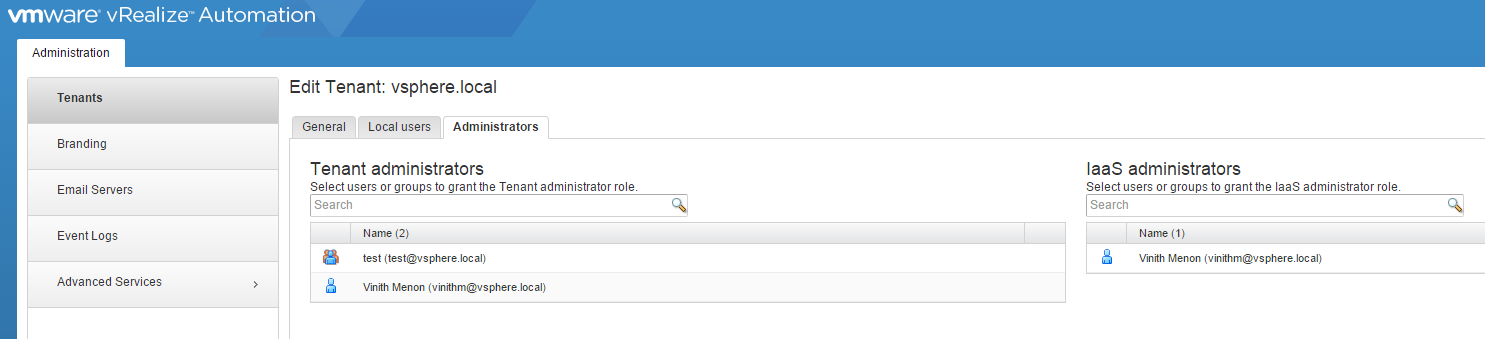

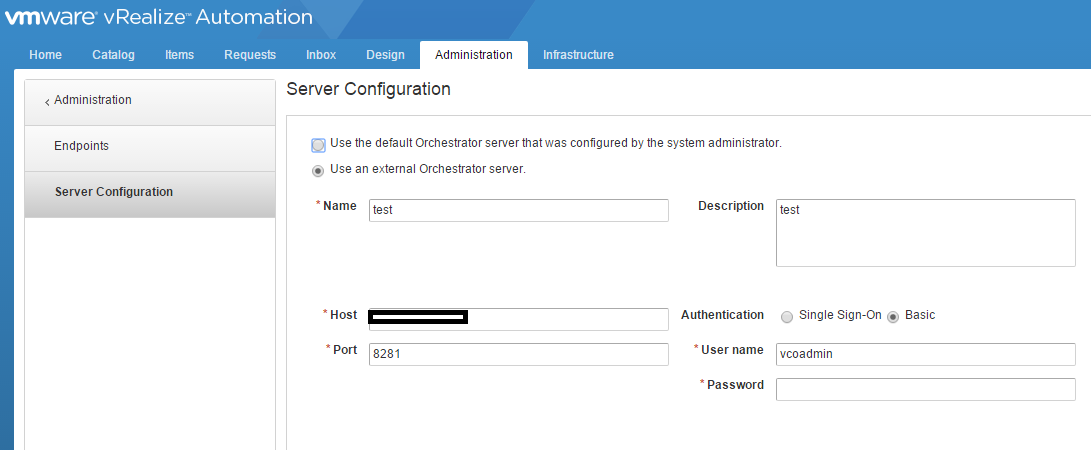
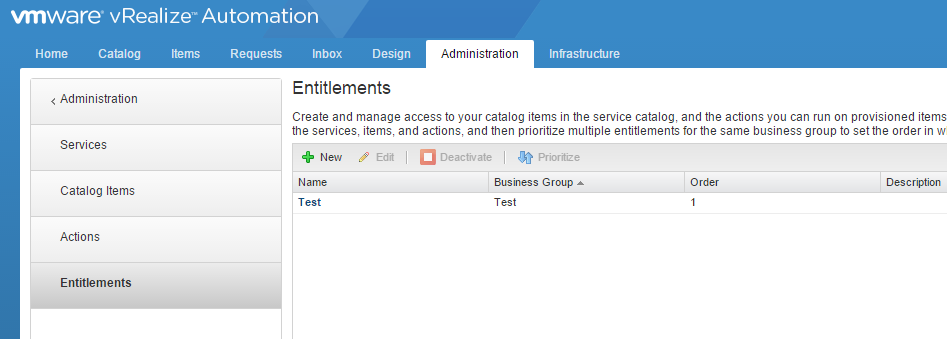
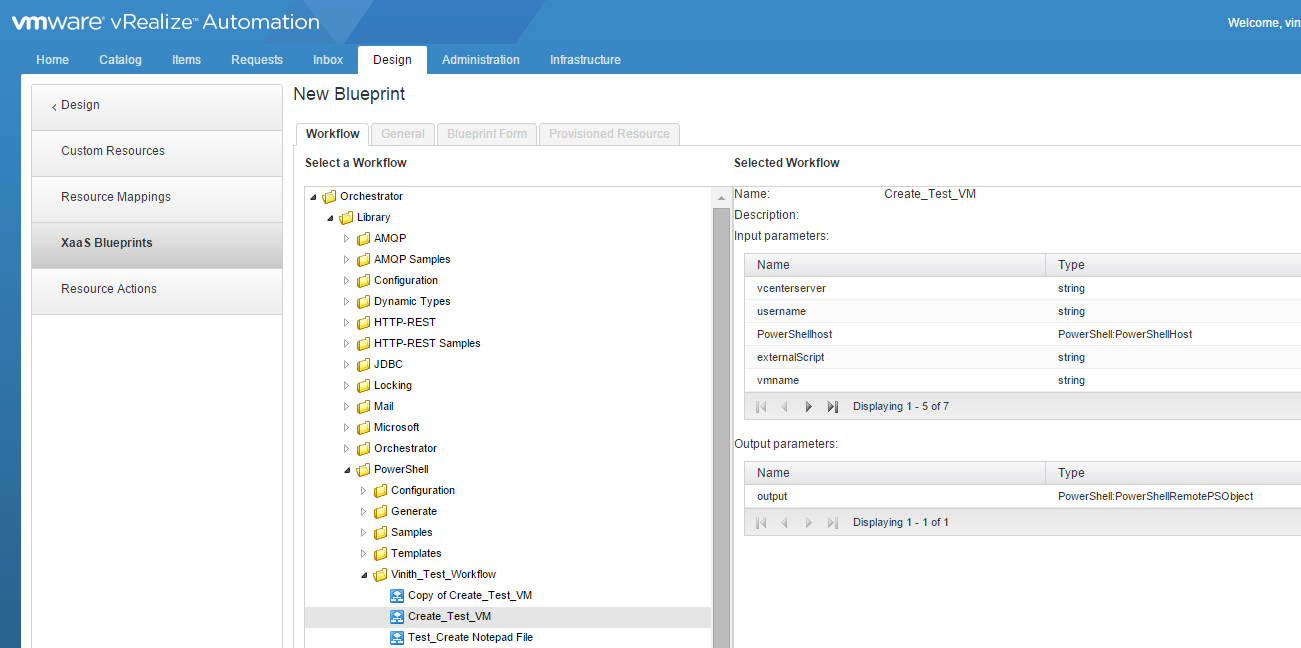
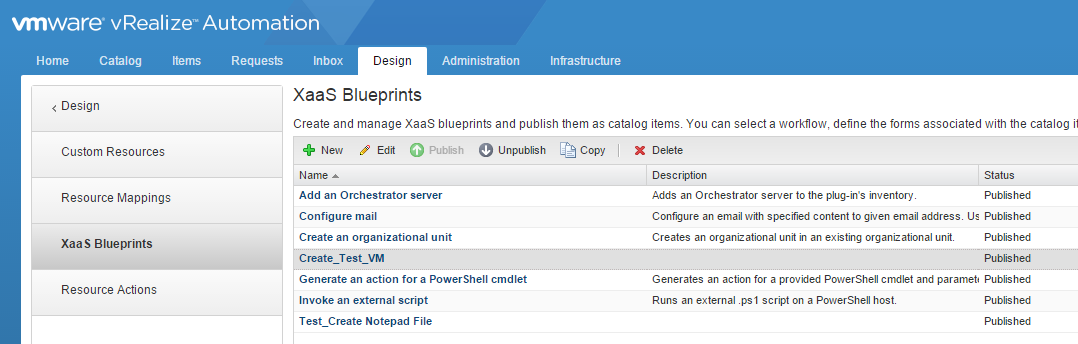
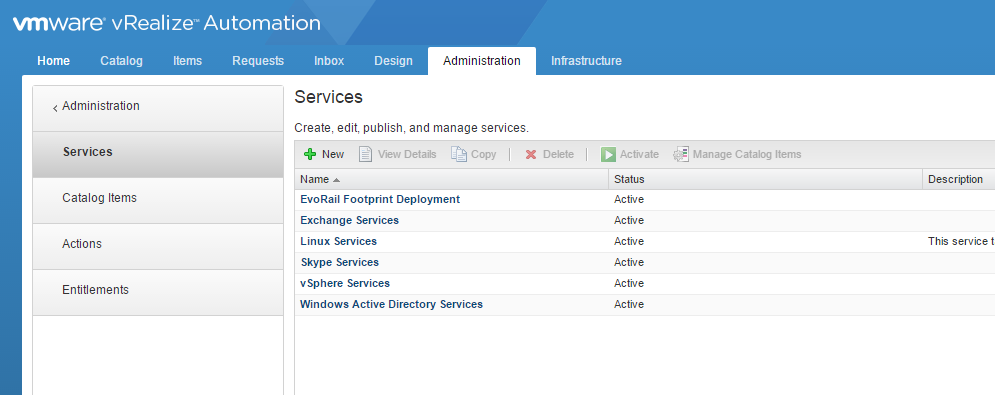
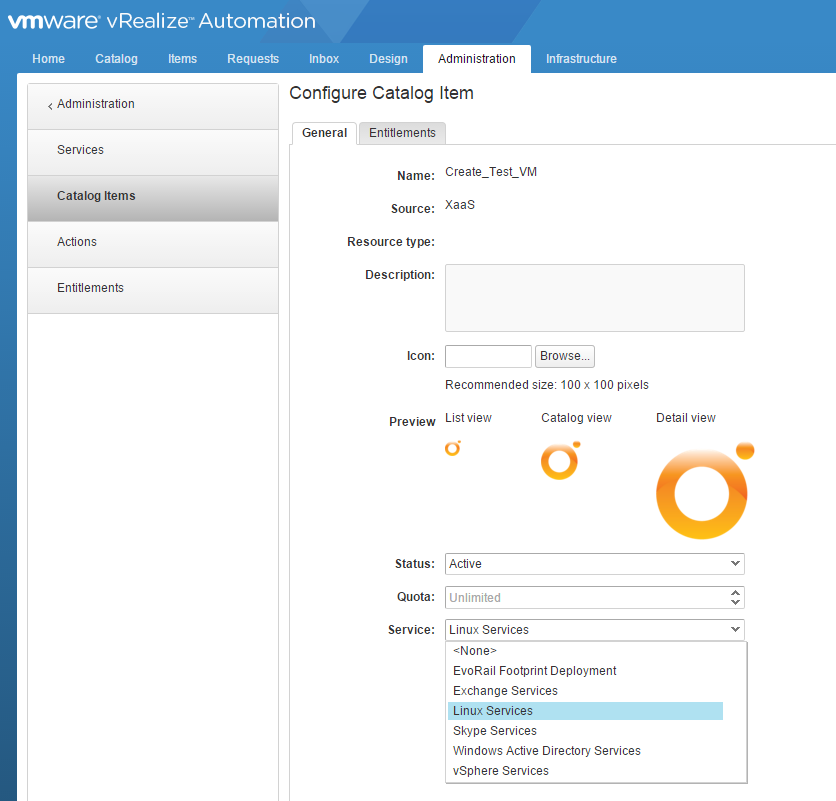
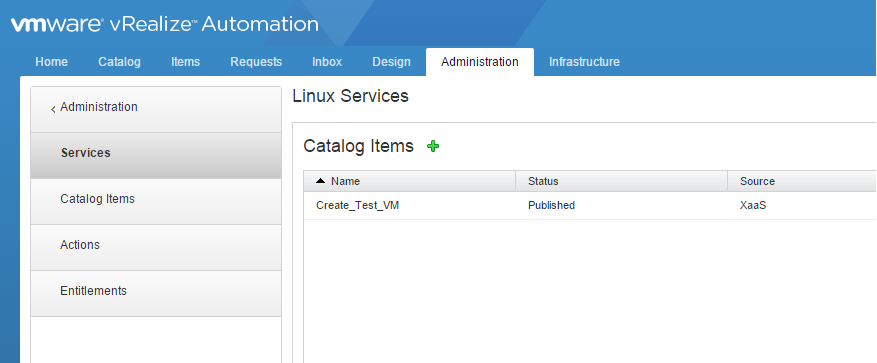
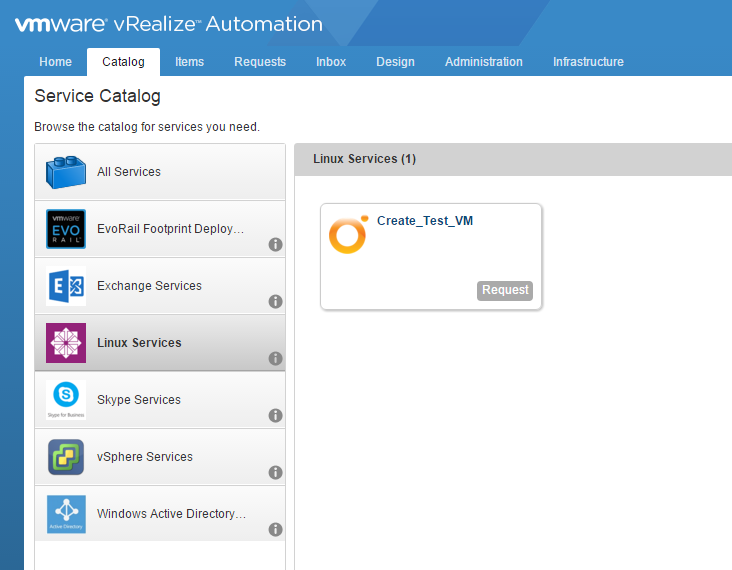


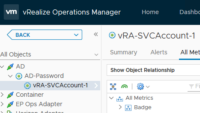

Pingback: AutoScale vSphere Workloads with vRA and NetScaler NITRO API's