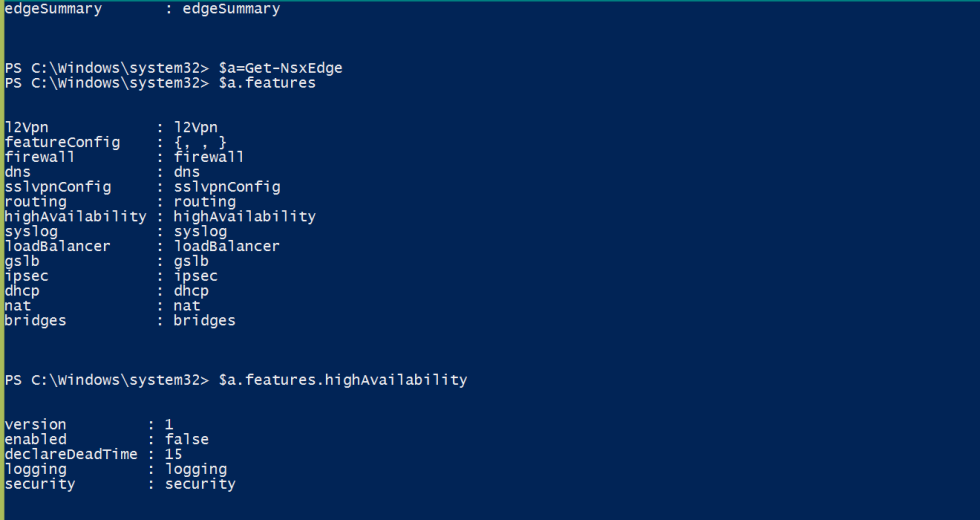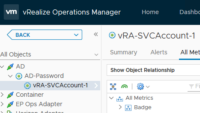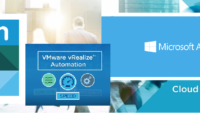VMware NSX Edge High Availability
VMware NSX Edge High Availability – In this blog post we would look at how to enable HighAvailability on an NSX edge.
When we create an Edge we have the option to enable high availability, what it does it that it creates another edge virtual machine which would be the standby, the primary one being active.
In case of an disaster if the active fails then the standby can take over, all the changes are replicated across these vms so we have a highly available solution.
Now to enable the Edge HA we need to head over to the vSphere Webclient, and double click on the NSX edge.
Click on the HA Configuration tab, enter in the required values and click on ok.
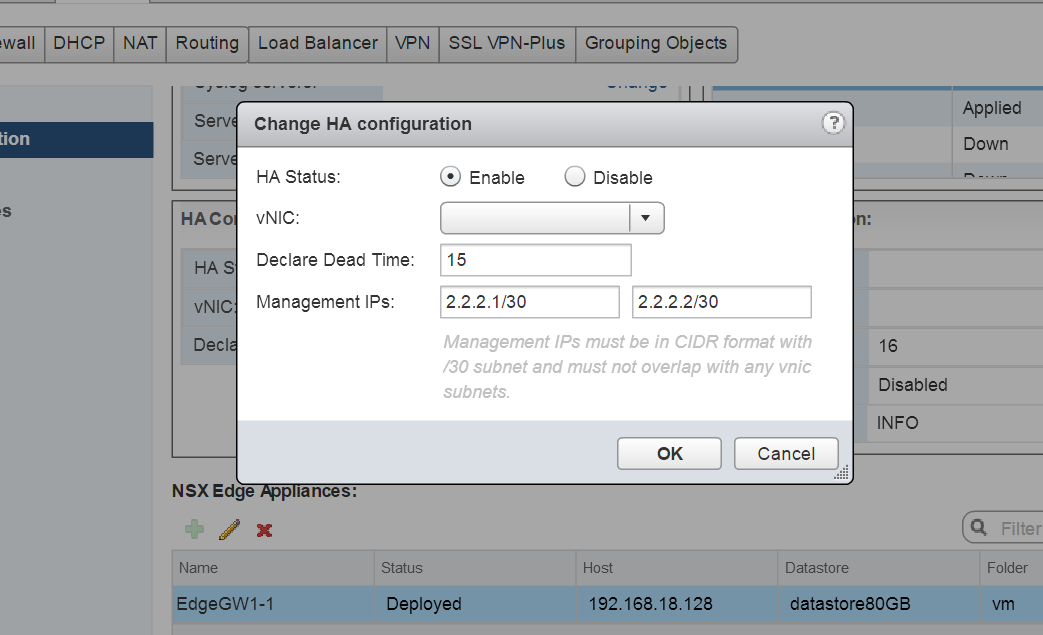
declared dead time is like the heart beat network. This would enable HA for the edge and effectively create the new virtual machine, the standby edge.
Now lets looks at the PowerNSX way to configure it.
The cmdlet Set-NSXEdge shows an example of how to disable firewall.
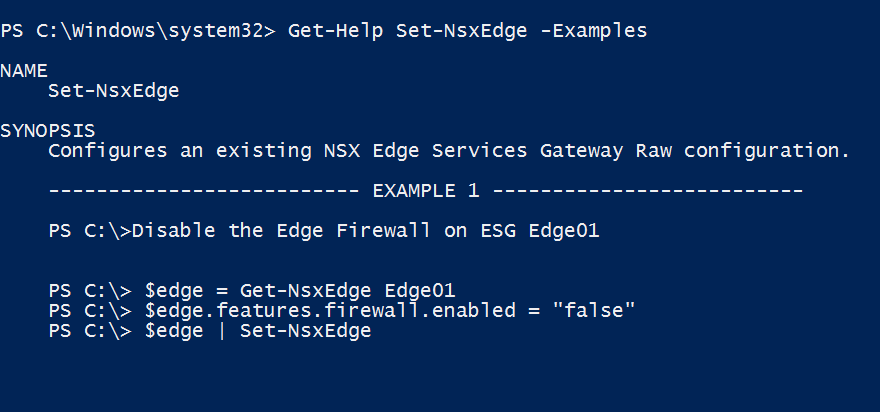
Lets use the similar approach and enable HA.
First get the Edge Server and save the features into a variable.
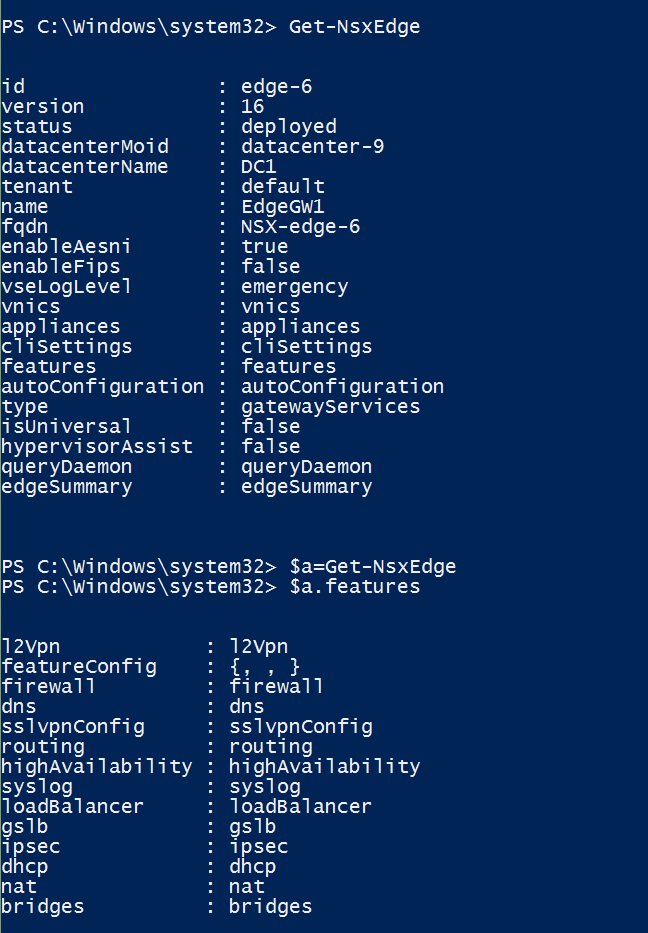
Next lets modify the properties of HighAvailability to “true” and update this property using the Set-NSXEdge cmdlet.
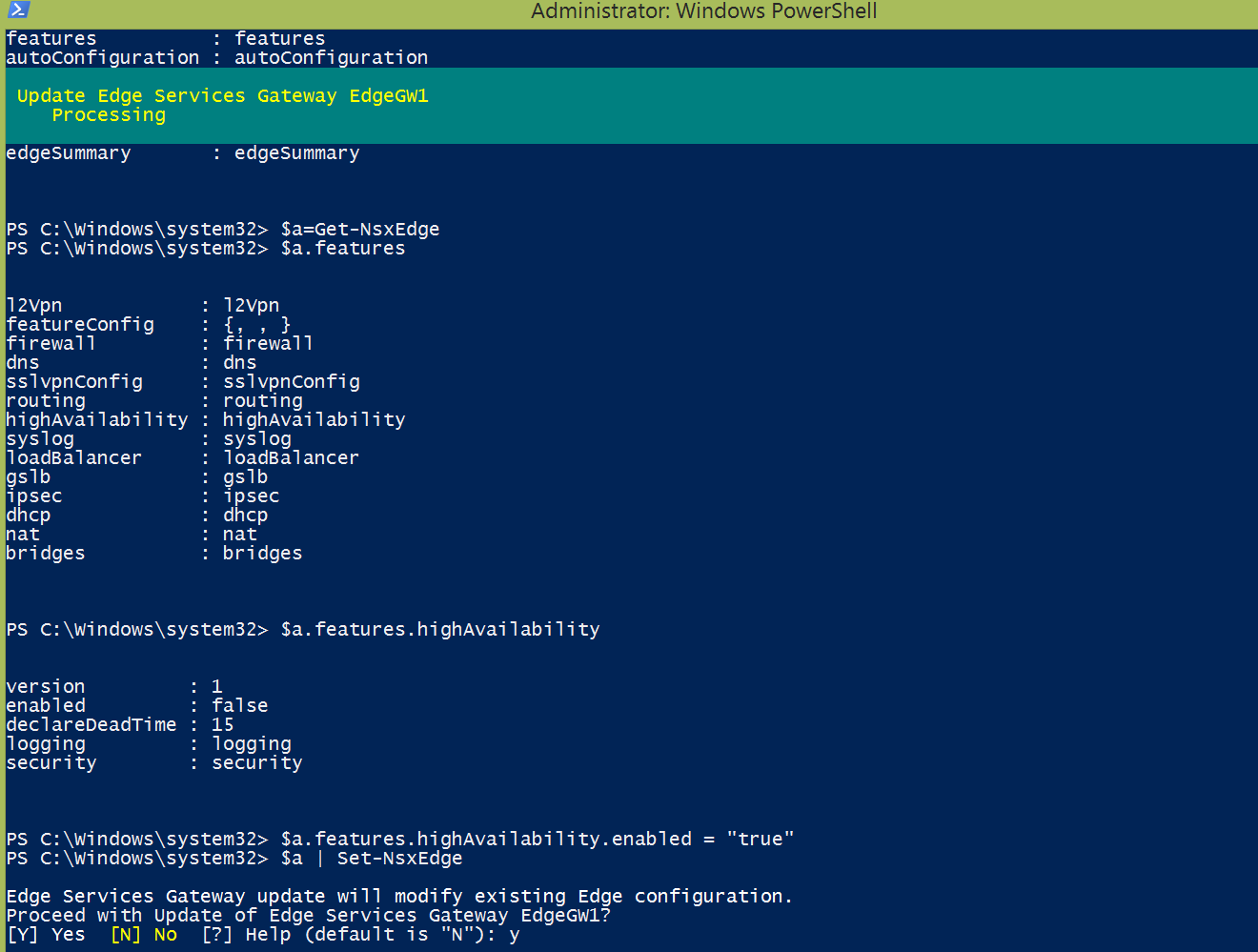
Thats it!, now if you refresh your webclient you would we able to see a passive edge server deployed, one active and one passive, the web client was a bit quirky today and i was unable to show both of them in one window, hence took two images.
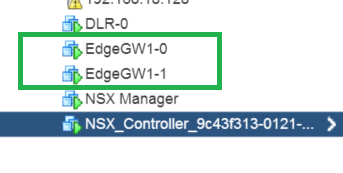
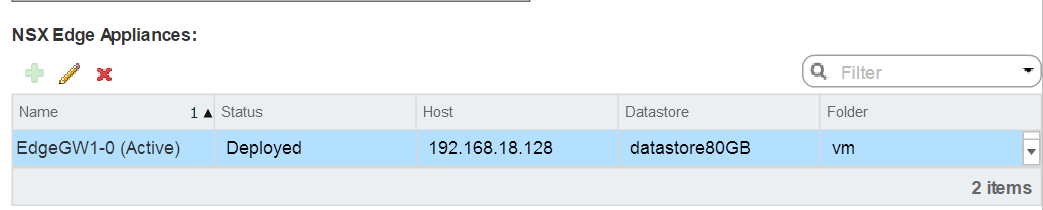

I hope this blog was helpful and translates to some real world scenarios to use PowerNSX .
Do check out some of my other Posts on NSX
- VMware NSX PowerShell Installation and System Requirements Part-1.
- VMware NSX : Why we need it in SDDC.
- VMware NSX Components & Architecture
- Vmware NSX Controller Cluster creation using PowerShell
- VMware NSX Logical Switch and DLR config GUI-API
- Getting Started with PowerNSX
- VMware NSX Edge Static vs Dynamic Routing – PowerShell Config
- VMware NSX Edge SNAT vs DNAT – PowerShell Config