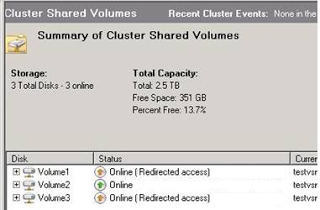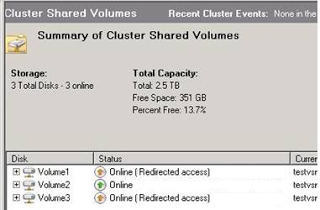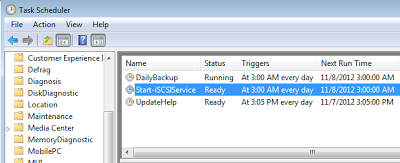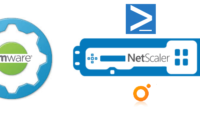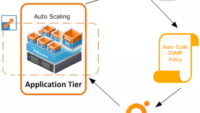I went through cluster event logs and saw that the msiscsi service went to a stopped state after the server went for a restart.
When i manually started the msiscsi service all the CSV’s showed up again in “Online” status.
To Tackle this problem i created a script to check and restart msisci service across all our Hyper-V Nodes if it was in stopped state using the new PSScheduledJob module in PowerShell V3 daily at 3am.
To Develop the script i used the failover cluster module.
ipmo failoverclusters -ErrorAction SilentlyContinue
The Below commands list out all the Hyper-V nodes which are part of nkngv1 cluster
Get-ClusterNode -clustername nkngv1
Here’s The Entire small but powerful Script 🙂
$trigger = New-JobTrigger -Daily -At 3am
Register-ScheduledJob -Name
Start-iSCSIService -Trigger $trigger -ScriptBlock {
<#
.Synopsis
Following Cmdlet Check's the status of iSCSI service on all nodes for a clustername input by user and start's it if it’s not started.
This Cmdlet can be run from any of the ops boxes
.DESCRIPTION
Following Cmdlet Check's the status of iSCSI service on all nodes for a clustername input by user and start's it if it’s not started.
#>
ipmo failoverclusters -ErrorAction SilentlyContinueGet-ClusterNode -clustername nkngv1 | ForEach-Object {(Get-WmiObject -computerName $_.name Win32_Service -Filter "Name='msiscsi'").StartService()}
}
After i Ran this script on my elevated powershell prompt i was able to see the Job created in task scheduler under “TaskSchedulerLibraryMicrosoftWindowspowershellscheduledjobs”